Open the website address setup.office.com

Sign In using a Microsoft Account or register a new one if you don’t have one.
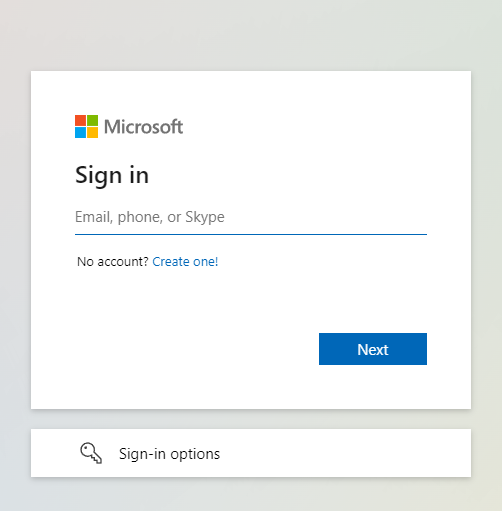
Enter the License in the column provided, then click “Next”.

Click “Redeem”, then you will be taken to the Services & Subscription page.
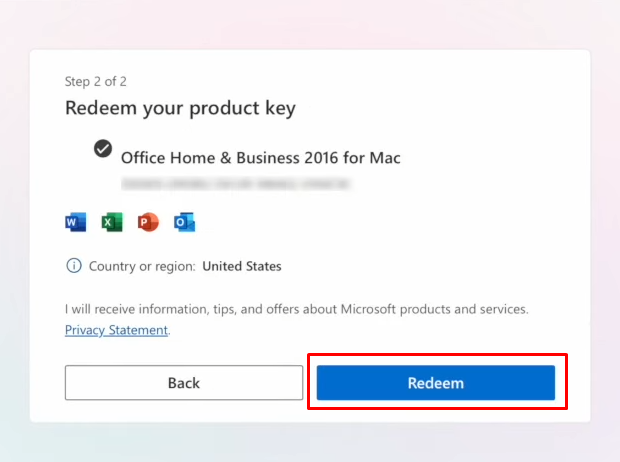
Scroll down to the “Product you’ve purchased” section, then click “Install”
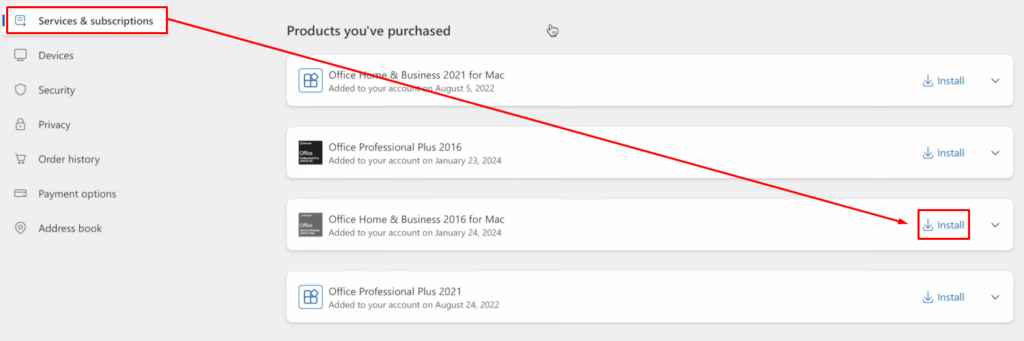
Click “Install” and click “Allow” (if a Download warning notification appears), then wait until it is finished.
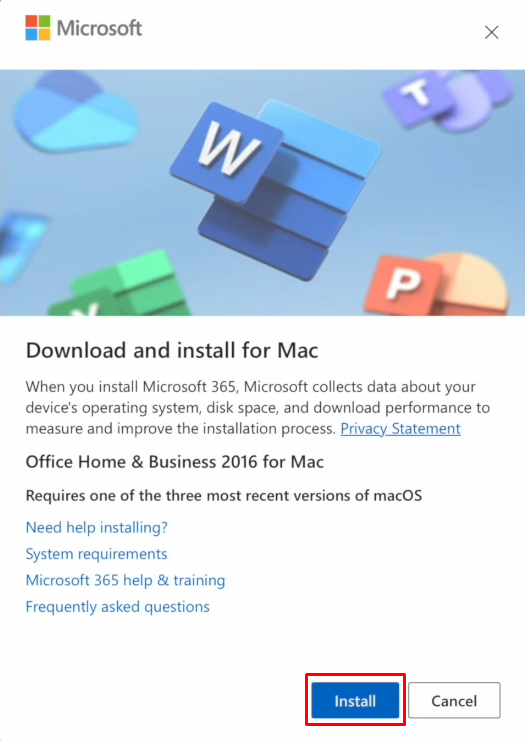
Once finished, double click the Office file in the Download folder.

Click “Continue” and Click “Agree” in the Software License Agreement section.



Click “Install” and Click “Close Application and Install”


Enter your MAC password and click “Install Software”, then wait for the installation process to complete.

Once finished, click “Close” and you can select “Move to Trash” if the Office file download takes up your MAC storage or vice versa.

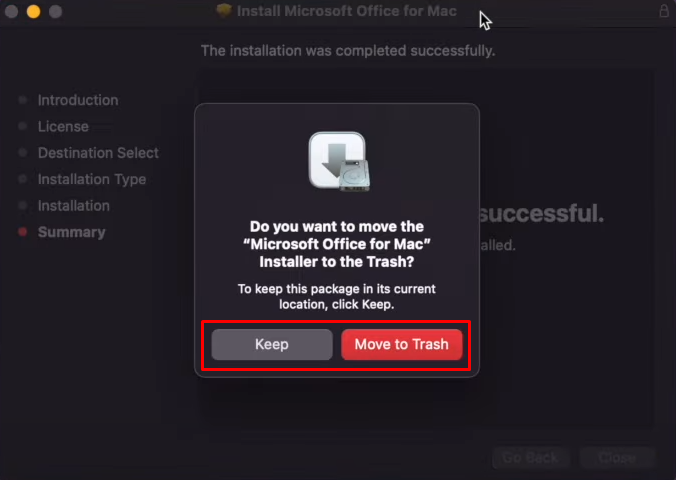
Open one of the Office Programs (Word, Excel, PowerPoint, etc.)
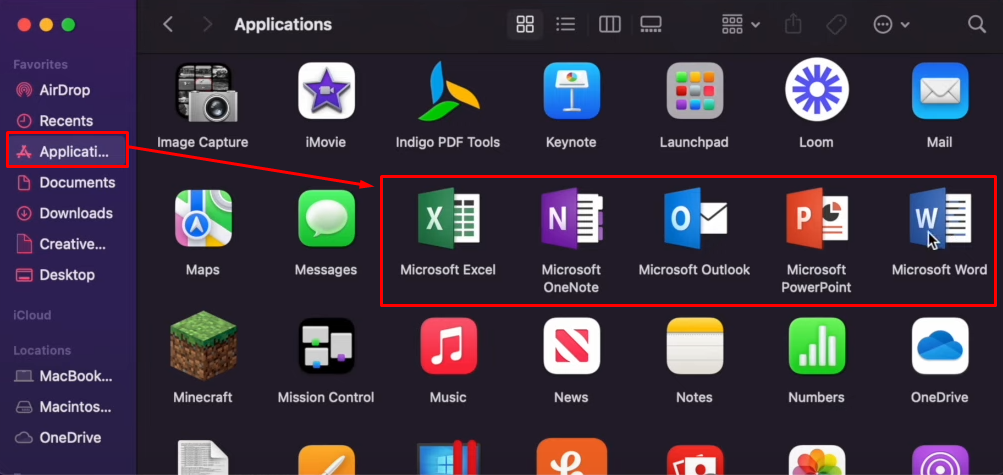
Click “Activate”,
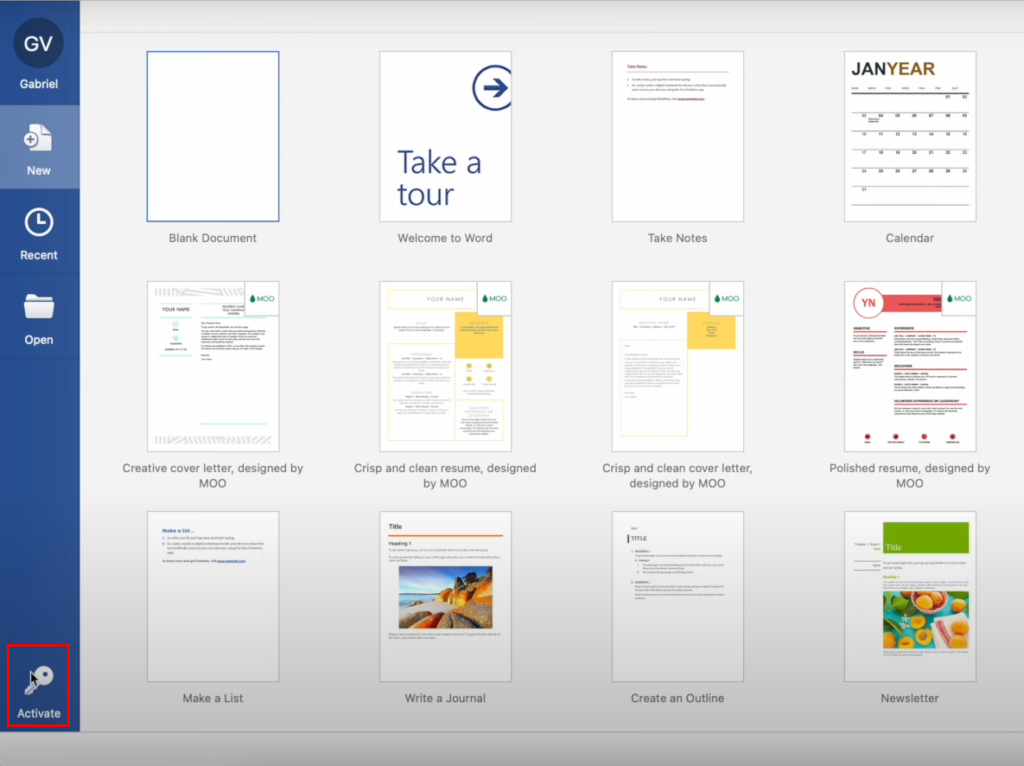
Then click “Sign In” using the same Microsoft account used during the Redeeem process.
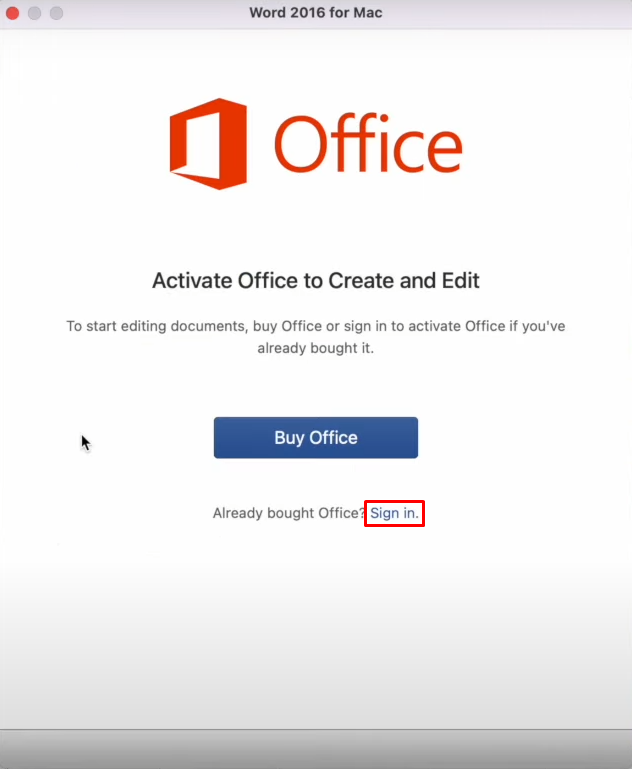

The activation process is complete and marked with “You’re All Set”
